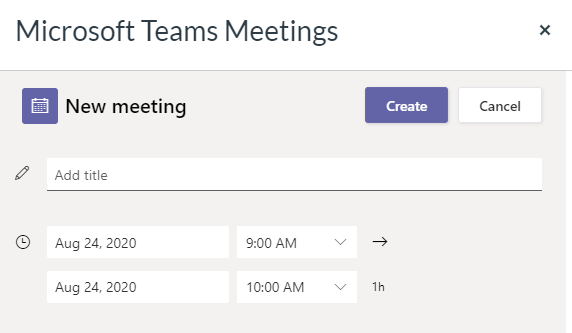Microsoft Teams is a communication platform that includes chat and video and is integrated into Canvas.
To launch a MS Teams meeting, click the plugin icon when editing a page:
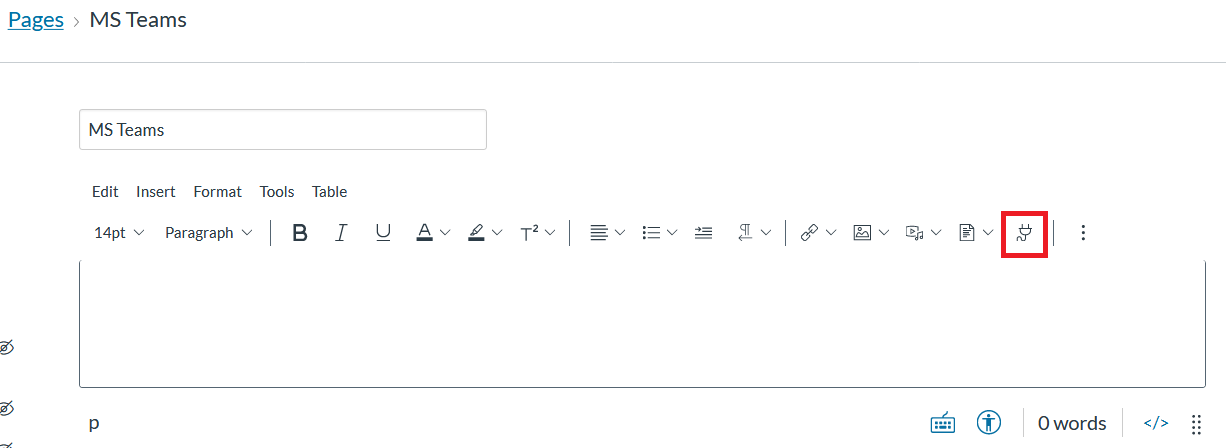
Choose 'Microsoft Teams Meetings' from the menu:
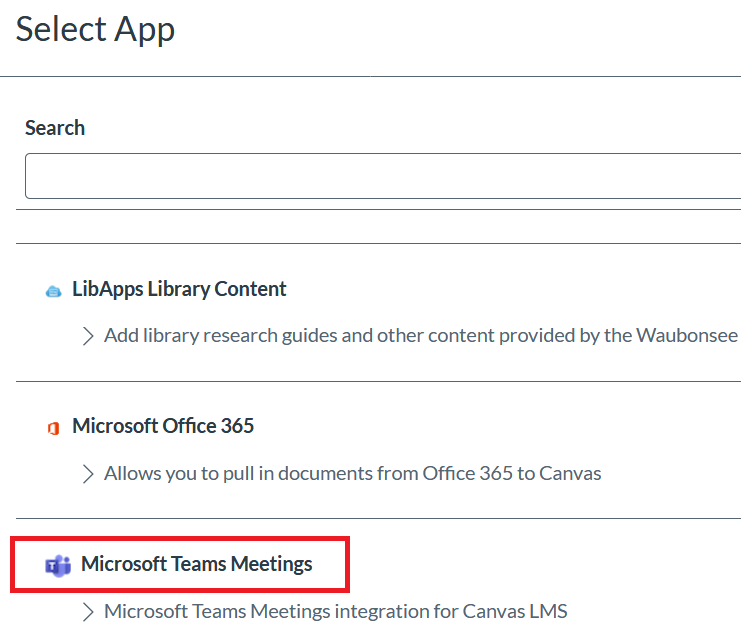
Click 'Sign in':
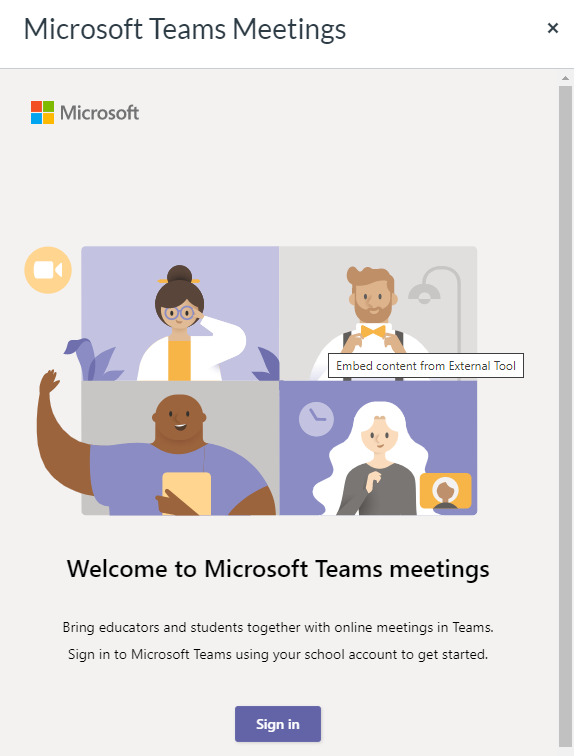
Click 'Create meeting link':
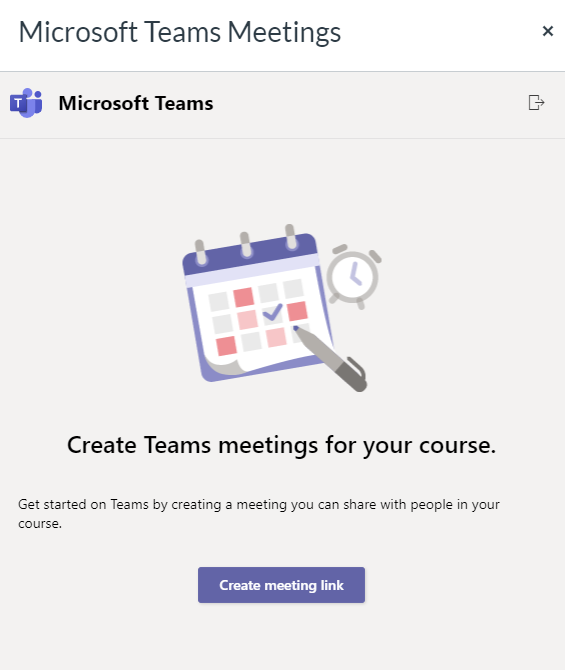
And set the parameters for the meeting: