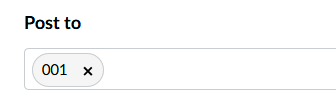Family Educational Rights and Privacy Act (FERPA)
Institutions of higher education must take necessary steps to safeguard the privacy of their student records. As a faculty member, you have a responsibility under FERPA to protect the confidentiality of student education records in your possession. In compliance with FERPA:
- Please ensure that only the student is on the Zoom call if you are discussing their grades, classroom performance, attendance, or other confidential information. Here is a suggested response to parents making an inquiry about their student's grades or attendance:
- ”I can appreciate your interest in your student's success. The student is fortunate to have strong support at home. However, information requests should be directed to our Director of Registration and Records/Registrar, Marc Dale Jr., at mdale@waubonsee.edu."
- Protect student records. Securely store confidential information and do not leave confidential information displayed or accessible on an unattended computer.
- Do not share, make public, or reuse recordings that include students.
- If you are ever in doubt or have questions, contact: Marc Dale, Jr., Director of Registration and Records/Registrar at mdale@waubonsee.edu.
Attendance
Given that Waubonsee uses federal aid and state of Illinois funds, the College is required to document student attendance at various points within a given term via the faculty. This includes reporting the last date of attendance to determine which federal funds can be used and which must be returned.
According to the 2020-2021 Federal Student Aid Handbook, which provides attendance guidelines for all modalities, acceptable indications of attendance in a course is based on academically-related activity. These include:
- Documented student participation in an interactive tutorial or computer-assisted instruction
- A posting by the student showing the student's participation in an online study group that is assigned by the institution
- Physically attending a class where there is an opportunity for direct interaction between the instructor and students
- Student submission of an academic assignment
- Student submission of an exam
- A posting by the student in a discussion forum showing the student's participation in an online discussion about academic matters
- An email from the student or other documentation showing that the student-initiated contact with a faculty member to ask a question about an academic subject studied in the course.
For online courses, the handbook states, "… documenting that a student has logged into an online class is not sufficient to demonstrate academic attendance by the student." (2020-2021 Federal Student Aid Handbook, p. 5-66). Therefore, a student must be required to do more than just "log in" to demonstrate attendance in an online course.
Therefore, it is incumbent on the faculty in online courses to include academically-related activities throughout the course to provide students eligible opportunities to demonstrate their attendance, and for faculty to readily identify the last date of attendance of each student as required by the U.S. Department of Education.
The 'People' link in the Canvas course menu provides data which may allow you to verify student attendance for withdrawn or otherwise inactive students.
Preferred/Chosen Name Changes
If you have a student who would like to have a preferred name listed, please direct them to contact Registration and Records via email or phone at 630-466-2370. They will need to submit a Student Information Change Form to provide an updated Preferred/Chosen First Name.
Cross-listing courses
Course sections may be cross-listed for a variety of reasons. For courses such as PHL/RLG, course sections are cross-listed in the catalog and it is intended that students interact with each other. However, in situations where courses are cross-listed to better manage content, care must be taken to ensure that students from one cross-listed section are not inadvertently interacting with students from another.
Discussion topics in Canvas default to 'All Sections' when posted:
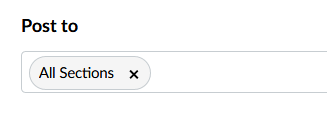
IMPORTANT: In order to avoid accidentally putting students from multiple sections in the same discussion topic, please create one discussion board for each section. If/when a student needs an extension, that student can still be assigned a different due date and respond to students of the same section: